You can use one of two different procedures to install Nextdoor for iPhone directly from your device:
With a web browser:
Start the web browser (such as Safari) on your iPhone.
Go to http://nextdoor.com/mobile. A “Get Nextdoor Mobile” page will come into view. You will see the green and white Nextdoor icon at the top of the page, and at the top right corner of the page:

Tap . The App Store page for the Nextdoor for iPhone will come into view.
Tap . The button's name will change to .
Tap to download and install Nextdoor for iPhone.
Note
If an “Apple ID Password” form comes into view, use the onscreen keyboard to type your Apple password. Then tap .
With the App Store app:
Tap the App Store icon on your iPhone.
Tap near the bottom left corner of the screen.
Look to the right of
 at the top left corner of the screen.
at the top left corner of the screen.If you see the word Search to the right of
 , tap .
, tap .If you see something other than the word Search, tap at the top right corner of the screen.
Use the onscreen keyboard to type
nextdoor. A list of apps will come into view: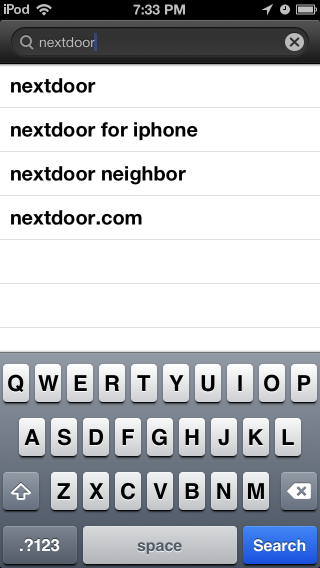
Tap
nextdoor for iphone. The App Store page for Nextdoor for iPhone will come into view: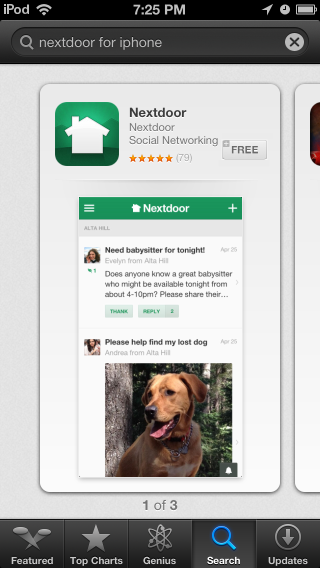
Tap . The button's name will change to .
Tap to download and install Nextdoor for iPhone.
Note
If an “Apple ID Password” form comes into view, use the onscreen keyboard to type your Apple password. Then tap .
Note
You can also use the iTunes software for Windows or Mac to download Nextdoor for iPhone and install it on your device. For help with iTunes, see the menu in iTunes or the user guide for your device.
Tap the Nextdoor icon to start Nextdoor. The first time you use Nextdoor for iPhone, you must sign in to your Nextdoor account.
To sign in to your Nextdoor account:
Tap at the bottom left corner of the screen:
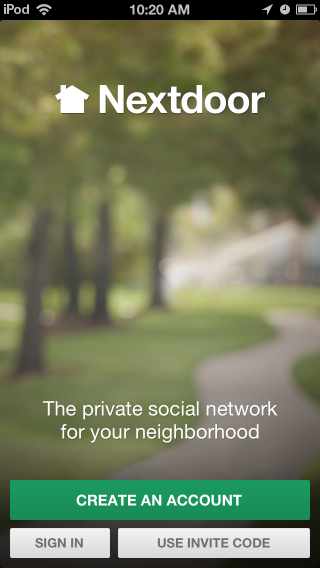
A “SIGN IN” screen will come into view:
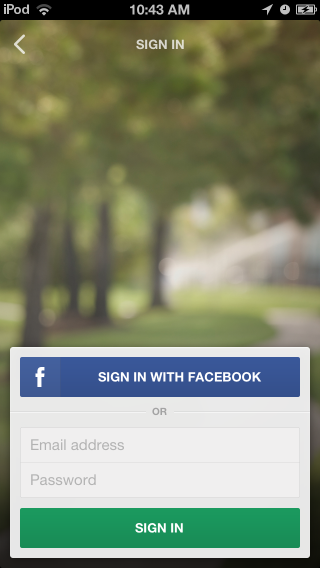
If you used Facebook to make your Nextdoor account:
Tap . A Facebook screen will come into view:
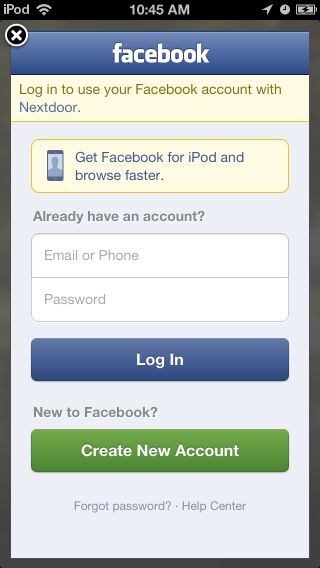
Tap Email or Phone. Use the onscreen keyboard to type the email address or phone number for your Facebook account.
Tap Password. Use the onscreen keyboard to type your Facebook password.
Tap .
If you did not use Facebook to make your Nextdoor account:
Tap Email address. Use the onscreen keyboard to type your email address.
Tap Password. Use the onscreen keyboard to type your Nextdoor password.
Tap .
The home screen for Nextdoor for iPhone will come into view:
Note
For the safety and privacy of Lewiston Gardens residents, this manual does not show the Nextdoor Lewiston Gardens website. Pictures in this manual are from the “Nextdoor Alta Hill” website. Nextdoor Alta Hill is an example website that Nextdoor made to use for tests and demonstrations. The information on Nextdoor Alta Hill is not real.
Most people stay signed in to Nextdoor for iPhone. It is usually not necessary to sign out of Nextdoor for iPhone. But if you want to sign out, you can do that from the “Settings” screen. For help with this, see Section 17.1.11, “How to Change Your Settings with Nextdoor for iPhone”.
After you sign in to Nextdoor for iPhone, the home screen will come into view:

From the home screen, you can:
see notifications of new activity on Nextdoor Lewiston Gardens. For help with notifications, see Section 17.1.4, “Notifications on Nextdoor for iPhone”.
read messages, reply to messages, or thank neighbors for their messages. For help with this, see Section 17.1.5, “How to Read Messages with Nextdoor for iPhone”.
post new messages. For help with this, see Section 17.1.6, “How to Post Public Messages with Nextdoor for iPhone”.
welcome new members to Nextdoor Lewiston Gardens. For help with this, see Section 17.1.10, “How to Invite Your Neighbors to Join with Nextdoor for iPhone”.
tap ≡ at the top left corner of the screen to see items in different categories:
Home: Tap Home to see the home screen.
Inbox: Tap Inbox to see private messages that you sent to other neighbors, or that other neighbors sent to you. For help with your inbox, see Section 17.1.7, “How to Send and Read Private Messages with Nextdoor for iPhone”.
Neighbors: Tap Neighbors to see a list of Nextdoor members in Lewiston Gardens. For help with the neighbors list, see Section 17.1.9, “How to Find a Neighbor with Nextdoor for iPhone”.
Invite Neighbors: Tap Invite Neighbors to invite people to join Nextdoor Lewiston Gardens. For help with invitations, see Section 17.1.10, “How to Invite Your Neighbors to Join with Nextdoor for iPhone”.
Settings: Tap Settings to change your Nextdoor settings. For help with your Nextdoor settings, see Section 17.1.11, “How to Change Your Settings with Nextdoor for iPhone”.
A “LOCAL” section that includes:
Lewiston Gardens: Tap Lewiston Gardens to see only messages from Lewiston Gardens residents.
Nearby Neighborhoods: Tap Nearby Neighborhoods to see messages from Lewiston Gardens residents, and also residents of Nearby Neigborhoods. For help with Nearby Neighborhoods settings, see Section 17.1.11, “How to Change Your Settings with Nextdoor for iPhone”.
Nearby Leads: If you are a lead user, you can tap Nearby Leads to see messages in this private group. The “Nearby Leads” group includes leads from Lewiston Gardens and all Nearby Neighborhoods that have completed the “pilot” stage (with 10 or more verified members). For help with the “Nearby Leads” group, see Chapter 16, Help for Lead Users, Section 16.9, “The “Nearby Leads” Private Group”.
A “CATEGORIES” section that includes:
Classifieds: Tap Classifieds to see messages about items that neighbors want to sell or buy.
Crime & Safety: Tap Crime & Safety to see messages about crime and safety.
Documents: Tap Documents to see a list of files that neighbors share with other neighbors, for example, the “Welcome to Nextdoor Lewiston Gardens!” document.
Files can be in different formats, for example:
Picture or photo files can have names that end with
.GIF,.JPG,.JPEG, or.PNG.Portable Document Format files have names that end with
.PDF. You can open PDF files with software such as Adobe Reader.Microsoft Word format files have names that end with
.DOCor.DOCX. You can open these files with Microsoft Word.Microsoft Excel format files have names that end with
.XLSor.XLSX. You can open these files with Microsoft Excel.
Nextdoor for iPhone can open files in the above formats. If a neighbor shares a file in a different format, Nextdoor for iPhone possibly will not open the file.
Free items: Tap Free items to see messages about items that neighbors want to give away for free.
General: Tap General to see messages that do not fit into some other category.
Lost & Found: Tap Lost & Found to see messages about lost or found pets or items.
Recommendations: Tap Recommendations to see messages about companies or services neighbors used, and if the neighbors recommend those companies or services.
A “GROUPS” section that shows a list of the public and private groups of which you are a member. For help with groups, see Section 17.1.8, “How to Use Groups on Nextdoor for iPhone”.
An “Info” section that includes:
Share This App: Tap Share This App to send an email to a person about Nextdoor. The email includes a link to download Nextdoor for iPhone. For more help, see Section 17.1.10, “How to Invite Your Neighbors to Join with Nextdoor for iPhone”.
Contact Us: Tap Contact Us to send a message to Nextdoor. For more help, see Section 17.1.12, “How to Get Help for Nextdoor for iPhone”.
Help: Tap Help to go to Nextdoor's “help” page. For help with Nextdoor's “help” page, see Section 17.1.12, “How to Get Help for Nextdoor for iPhone”.
About Us: Tap About Us to see information about Nextdoor.
The About Us information includes:
the version number of the Nextdoor for iPhone app
buttons to let you see Nextdoor's Privacy Policy and Member Agreement
Nextdoor's Manifesto
To refresh the information on the home screen (to see new messages), drag down with your finger from the top of the screen.
Notifications are short messages about the newest information posted on Nextdoor Lewiston Gardens, or about private messages that neighbors sent to you.
To see a list of notifications:
Tap
 at the bottom right corner of the home screen:
at the bottom right corner of the home screen: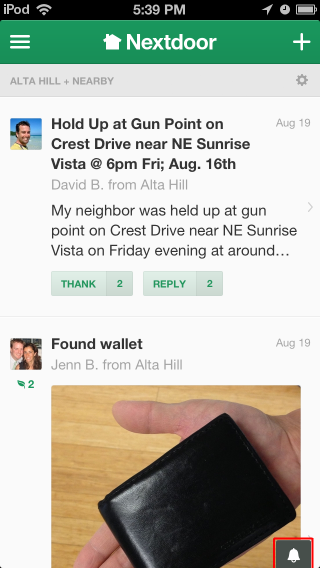
Note
If you see a number to the right of
 , it shows how many notifications you have not read.
, it shows how many notifications you have not read.If
 is red, it shows that there is an urgent alert.
is red, it shows that there is an urgent alert.A list of message descriptions will come into view at the bottom of the screen:
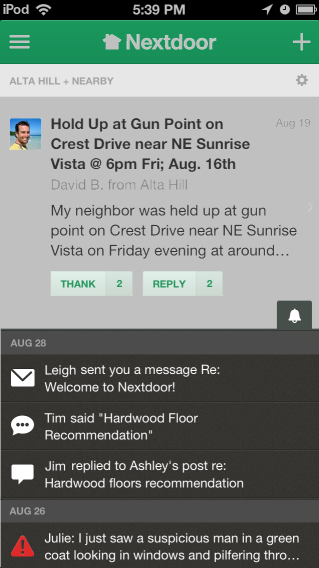
Tap on a message description to see the full message, or tap
 again to close the notifications list.
again to close the notifications list.
You can also see notifications from Nextdoor for iPhone in the iPhone Notification Center. To see the Notification Center, swipe down from the top of the screen. You can use your finger to drag up or down to scroll through the list of notifications.
Note
If you do not see notifications from Nextdoor for iPhone in the Notification Center:
Tap Settings, Notifications. A list of apps will come into view.
Scroll through the list of apps until you see Nextdoor.
Tap Nextdoor. The notification settings for Nextdoor will come into view.
Make sure that Notification Center is set to
ON.You can also set:
how many notifications to show for Nextdoor for iPhone.
the Alert Style.
if the Badge App Icon is
ONorOFF. If it is isON, the number of notifications will show on the Nextdoor icon.if Sounds are
ONorOFF.if View in Lock Screen is
ONorOFF. If it isON, Nextdoor for iPhone notifications will show when the iPhone is locked.
The home screen shows public messages and messages posted to your groups. Nextdoor for iPhone shows the first three lines of each message. If a message is longer than that, you can tap the subject (description) at the top of the message to see the full message:
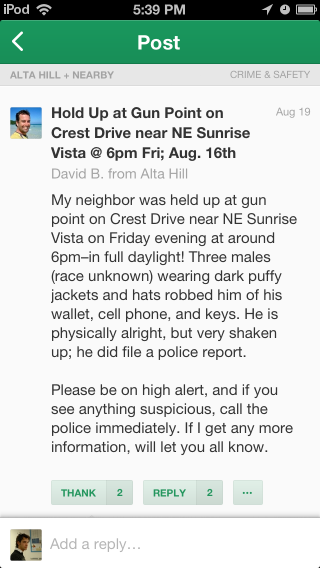
If there are one or more replies to the message, you will see those when you see the full message. To go back to the home screen after you read the message, tap < at the top left corner of the screen.
The list of messages is too long to fit on one screen. But you can use your finger to drag up or down to scroll.
To read only messages in a specified category, tap ≡ at the top left corner of the screen then tap the category:
Home: Tap Home to see the home screen.
Inbox: Tap Inbox to see private messages that you sent to other neighbors, or that other neighbors sent to you. For help with private messages, see Section 17.1.7, “How to Send and Read Private Messages with Nextdoor for iPhone”.
Neighbors: Tap Neighbors to see a list of Nextdoor members in Lewiston Gardens. For help with the neighbors list, see Section 17.1.9, “How to Find a Neighbor with Nextdoor for iPhone”.
Invite Neighbors: Tap Invite Neighbors to invite people to join Nextdoor Lewiston Gardens. For help with invitations, see Section 17.1.10, “How to Invite Your Neighbors to Join with Nextdoor for iPhone”.
Settings: Tap Settings to change your Nextdoor settings. For help with your Nextdoor settings, see Section 17.1.11, “How to Change Your Settings with Nextdoor for iPhone”.
A “LOCAL” section that includes:
Lewiston Gardens: Tap Lewiston Gardens to see only messages from Lewiston Gardens residents.
Nearby Neighborhoods: Tap Nearby Neighborhoods to see messages from Lewiston Gardens residents, and also residents of Nearby Neigborhoods. For help with Nearby Neighborhoods settings, see Section 17.1.11, “How to Change Your Settings with Nextdoor for iPhone”.
Nearby Leads: If you are a lead user, you can tap Nearby Leads to see messages in this private group. The “Nearby Leads” group includes leads from Lewiston Gardens and all Nearby Neighborhoods that have completed the “pilot” stage (with 10 or more verified members). For help with the “Nearby Leads” group, see Chapter 16, Help for Lead Users, Section 16.9, “The “Nearby Leads” Private Group”.
A “CATEGORIES” section that includes:
Classifieds: Tap Classifieds to see messages about items that neighbors want to sell or buy.
Crime & Safety: Tap Crime & Safety to see messages about crime and safety.
Documents: Tap Documents to see a list of files that neighbors share with other neighbors, for example, the “Welcome to Nextdoor Lewiston Gardens!” document.
Files can be in different formats, for example:
Picture or photo files can have names that end with
.GIF,.JPG,.JPEG, or.PNG.Portable Document Format files have names that end with
.PDF. You can open PDF files with software such as Adobe Reader.Microsoft Word format files have names that end with
.DOCor.DOCX. You can open these files with Microsoft Word.Microsoft Excel format files have names that end with
.XLSor.XLSX. You can open these files with Microsoft Excel.
Nextdoor for iPhone can open files in the above formats. If a neighbor shares a file in a different format, Nextdoor for iPhone possibly will not open the file.
Free items: Tap Free items to see messages about items that neighbors want to give away for free.
General: Tap General to see messages that do not fit into some other category.
Lost & Found: Tap Lost & Found to see messages about lost or found pets or items.
Recommendations: Tap Recommendations to see messages about companies or services neighbors used, and if the neighbors recommend those companies or services.
A “GROUPS” section that shows a list of the public and private groups of which you are a member. For help with groups, see Section 17.1.8, “How to Use Groups on Nextdoor for iPhone”.
Caution
When you tap or , neighbors who can see the initial message can see your name. If you reply to a public message, neighbors who can see the initial message can also see your message.
If residents of Nearby Neighborhoods can see the initial message, they can see your name/message. They can also see some or all of your profile information.
For more information about Nearby Neighborhoods, see Chapter 6, Nearby Neighborhoods. For help with your Nearby Neighborhood settings in Nextdoor for iPhone, see Section 17.1.11, “How to Change Your Settings with Nextdoor for iPhone”.
If you agree with a message or think the information in the message is good, you can tap . will change to , and the message Thanked by you will come into view below the message.
Note
If one or more neighbors tap , you will see a number at the right side of . For example, you will see if three neighbors tapped .
Note
If you tapped by accident (and changed to ), you can tap . The number at the right side of will decrease by 1, and Nextdoor will remove your name from the Thanked by... message.
If you tap , you do not need to reply to the message. (But you can reply if you want to.)
To reply to a public message:
Tap .
Note
If one or more neighbors reply to the message before you do, you will see a number at the right side of button. For example, you will see if two neighbors replied to the message.
An “Add a reply” box will come into view. Use the onscreen keyboard to type your message.
Tap at the top right corner of the screen to send your reply.
Note
To not send a reply, tap at the top left corner of the screen.
If you see a public message that contains bad language, advertising, or other inappropriate information, you can “flag” the message. This tells the lead user(s) for Nextdoor Lewiston Gardens that the message must be reviewed and possibly deleted.
To flag a message:
Tap the subject (description) at the top of the message to see the full message.
Tap below the message.
Tap .
A “Please select a reason” form will come into view.
Tap a reason:
Note
To not flag the message, tap .
If you tap again, you will see the message .
To post a new public message:
Tap at the top right corner of the screen. will change to .
Note
To not post a new message, tap X.
To post a new public message:
Tap . A “CHOOSE NEIGHBORS” screen will come into view.
Select who can see your message:
Lewiston Gardens only: Tap this if you want only Lewiston Gardens residents to see your message.
Lewiston Gardens + Nearby: Click this if you want Nearby Neighborhood residents to see your message.
Note
If no Nearby Neighborhoods are turned on, you will not see this.
After you tap Lewiston Gardens + Nearby, a list of your Nearby Neighborhoods will come into view. To not send the message to one or more Nearby Neighborhoods, tap
 to the right of that neighborhood's name.
to the right of that neighborhood's name.the names of your groups: If you are a member of one or more groups, you will see the groups' names on the list. Click a group name if you want only members of that group to see your message.
Tap at the top right corner of the screen.
Use the onscreen keyboard to type a subject (description) of the message.
Tap in the “Write a message” box. Use the onscreen keyboard to type your message.
To add a photo to your message:
Tap
 at the bottom right corner of the “Write a message” box.
at the bottom right corner of the “Write a message” box.To take a new photo, tap
 . To select a photo from your iPhone, tap
. To select a photo from your iPhone, tap  .
.Note
To not add a photo to your message, tap at the top left corner of the screen.
The photo you take or select will come into view.
To use this photo, tap . To take or select a new photo, tap
 at the top left corner of the screen to go back one screen.
at the top left corner of the screen to go back one screen.
Tap at the top right corner of the screen. A “CHOOSE A CATEGORY” screen will come into view.
Tap ○ to the right of the best category for your message (Classifieds, Crime & Safety, Free Items, General, Lost & Found, or Recommendations).
To post the message, tap at the top right corner of the screen.
Note
To cancel the message, tap two times, then , then .
To post a photo:
Tap .
To take a new photo, tap
 . To select a photo from your iPhone, tap
. To select a photo from your iPhone, tap  .
.Note
To not add a photo to your message, tap at the top left corner of the screen.
The photo you take or select will come into view.
To use this photo, tap . To take or select a new photo, tap
 at the top left corner of the screen to go back one screen.
at the top left corner of the screen to go back one screen.A “WRITE A MESSAGE” screen will come into view.
Tap in the “Add a subject” box. Use the onscreen keyboard to type a subject (description) of the photo.
Tap in the “Write a message” box. Use the onscreen keyboard to type a message about the photo.
Tap at the top right corner of the screen. A “CHOOSE NEIGHBORS” screen will come into view.
Select who can see your photo:
Lewiston Gardens only: Tap this if you want only Lewiston Gardens residents to see your photo.
Lewiston Gardens + Nearby: Click this if you want Nearby Neighborhood residents to see your photo.
Note
If no Nearby Neighborhoods are turned on, you will not see this.
After you tap Lewiston Gardens + Nearby, a list of your Nearby Neighborhoods will come into view. To not send the photo to one or more Nearby Neighborhoods, tap
 to the right of that neighborhood's name.
to the right of that neighborhood's name.the names of your groups: If you are a member of one or more groups, you will see the groups' names on the list. Click a group name if you want only members of that group to see your photo.
Tap at the top right corner of the screen. A “CHOOSE A CATEGORY” screen will come into view.
Tap ○ to the right of the best category for your photo (Classifieds, Crime & Safety, Free Items, General, Lost & Found, or Recommendations).
To post the photo, tap at the top right corner of the screen.
Note
To cancel the message, tap two times, then , then .
To send an urgent alert:
Caution
Only send urgent alerts for crime or safety issues that your neighbors must know about immediately. If applicable, call 911 before you send an urgent alert.
Tap .
Use the onscreen keyboard to type your message.
Note
The message can be no more than 110 characters long. Nextdoor for iPhone shows the number of available characters at the bottom right corner of the “Write a message” box. If you type more than 110 characters, the number will be red.
To post the message, tap at the top right corner of the screen.
Note
To cancel the message, tap .
To send an invitation to join Nextdoor, tap . For help with invitations, see Section 17.1.10, “How to Invite Your Neighbors to Join with Nextdoor for iPhone”.
When you post a public message, you cannot make changes to that message. But you can delete the message.
To delete a public message that you posted:
Find the message that you want to delete.
Tap the subject (description) of the message to see the full message.
Tap below the message.
Tap .
Tap button.
Note
To not delete the message, tap .
When you tap on a message posted by a neighbor, neighbors who can see the initial message can see your name and message. If you do not want other neighbors to see your information, you can send a private reply.
To send a private reply to a public message:
Tap the subject (description) of the message to see the full message.
Tap below the message.
Tap .
Use the onscreen keyboard to type your message.
To send your message, tap at the top right corner of the screen.
Note
To not send the message, tap at the top left corner of the screen.
You can also send a private message that is not a reply to a public message. For help with this, see Section 17.1.9, “How to Find a Neighbor with Nextdoor for iPhone”.
Nextdoor keeps copies of your private messages in your Inbox.
To read messages in your Inbox:
Tap ≡ at the top left corner of the screen.
Tap Inbox. A list of messages in your Inbox will come into view. You can use your finger to drag up or down to scroll through the list.
To see a full message, tap the subject (description) of the message.
To send a private reply to a message in your Inbox:
While you can see the full message, tap in the “Add a reply...” box at the bottom of the message.
Use the onscreen keyboard to type your reply.
To send your reply, tap at the top right corner of the screen.
Note
To not send the reply, tap at the top left corner of the screen. Tap < at the top left corner of the screen to go back to your Inbox.
You can use Nextdoor for iPhone to read and post messages in groups of which you are a member.
Note
To see a list of all public groups, to join a group, or to make a new group, use the Nextdoor Lewiston Gardens website. For help with groups on the website, see Chapter 9, Groups.
To read messages in a specified group:
Tap ≡ at the top left corner of the screen.
Tap the group's name in the “GROUPS” section. A list of messages in that group will come into view.
To post a message in a group:
Tap + at the top right corner of the screen to start a new message.
Tap . A “CHOOSE NEIGHBORS” screen will come into view.
Tap ○ to the right of the group's name.
Finish and send the message as usual.
Note
For help with this, see Section 17.1.6, “How to Post Public Messages with Nextdoor for iPhone”.
Tap ≡ at the top left corner of the screen.
Tap Neighbors. A list of Lewiston Gardens residents will come into view:

You can use your finger to drag up or down to scroll through the list. Or you can search for a neighbor by their name or street name:
Tap Search by name or street at the top of the screen.
Type part or all of the neighbor's first or last name, or street name. Results will come into view as you type.
When you see the neighbor's name, tap the name. The neighbor's profile screen will come into view:
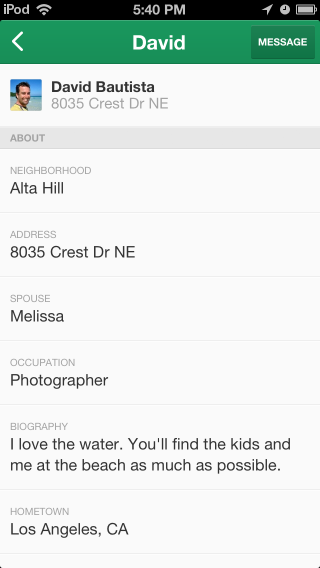
You can send a neighbor a private message from their profile page.
To send a neighbor a private message:
Tap at the top right corner of their profile page. A new screen will come into view:
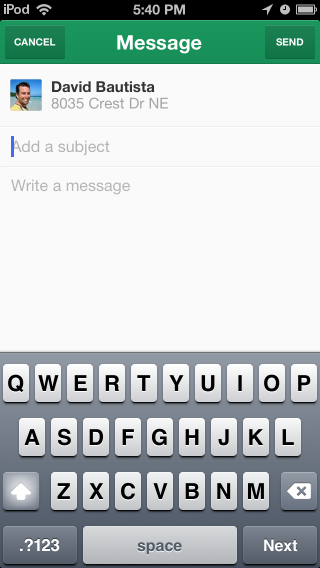
Tap in the “Add a subject” box. Type a subject (description) for the message.
Tap in the “Write a message” box. Type your message.
To send your message, Tap at the top right corner of the screen.
Note
To not send the message, tap at the top left corner of the screen.
Nextdoor Lewiston Gardens works best when all your neighbors are members! As a member, you can invite other Lewiston Gardens residents to join.
Note
You can also invite people who do not live in Lewiston Gardens to join Nextdoor. When they make their Nextdoor account, they will give Nextdoor their street address. Their account will be automatically added to their neighborhood's Nextdoor site, if it has one. If their neighborhood does not have a Nextdoor site, Nextdoor will invite them to start a site for their neighborhood.
If you know a neighbor's email address, you can use it to invite them to join Nextdoor Lewiston Gardens. This is the fastest procedure to let your neighbor join Nextdoor Lewiston Gardens.
To send an invitation by email:
Tap ≡ at the top left corner of the screen, then tap Invite Neighbors.
Note
Or tap + at the top right corner of the home screen, then tap .
The “ALL CONTACTS” list, which shows information from your iPhone's Contacts list, will come into view. You can use your finger to drag up or down to scroll through the list. Or you can search for a neighbor by their name or email address:
Tap in the “Add an email or search by name” box near the top of the screen.
Use the onscreen keyboard to type part or all of the neighbor's name. Results will come into view as you type.
Tap ○ to the left of the names of the persons you want to send invitations to.
To send an invitation to an email address that is not on the “ALL CONTACTS” list:
Tap in the “Add an email or search by name” box near the top of the screen.
Use the onscreen keyboard to type the email address.
Tap .
Note
If you want to send an invitation to all the people on your Contacts list, tap at the bottom left corner of the screen.
To change all the email addresses you have selected to not selected, tap at the bottom right corner of the screen.
If you want, repeat the step above to select more email addresses.
Tap at the top right corner of the screen. An “Invitation” screen will come into view. The
Invitingmessage near the top of the screen shows how many email addresses you selected.#person/peopleYou will see this message:
My neighborhood is using a private online network called Nextdoor Lewiston Gardens. On our Nextdoor site, neighbors share community events, recommendations, items for sale, crime reports, ideas about how to improve our neighborhood and more. I think you and your neighborhood could benefit too.If you want, use the onscreen keyboard to change the message.
When the message is satisfactory, tap at the top right corner of the screen to send the invitation.
Note
To not send the invitation, tap < at the top left corner of the screen, then tap .
You can also use Share This App to send a person an email about Nextdoor. The email includes a link to download Nextdoor for iPhone.
To use Share This App:
Tap ≡ at the top left corner of the screen.
Tap Share This App.
Tap the Mail icon. A “New Message” screen will come into view.
Tap in the “To” box. Use the onscreen keyboard to type an email address.
Note
Or, to select an email address from your iPhone Contact list, tap ⊕ at the right side of the “To” box.
Tap in the “Subject” box. Use the onscreen keyboard to type a subject (description) of the message.
You will see the message:
Join @Nextdoor, the private social network for neighborhoods, and start connecting with your neighbors.The message includes a link to download Nextdoor for iPhone. If you want, use the onscreen keyboard to change the message. But if you want to include the link to download Nextdoor for iPhone, make sure not to delete or change the link.
When the message is satisfactory, tap at the top right corner of the screen to send the message.
Note
To not send the message, tap at the top left corner of the screen. Then tap to discard the message.
When a neighbor joins Nextdoor Lewiston Gardens, you will see the message neighbor's name joined on the home screen. If you want to, you can welcome the new neighbor to Nextdoor, and/or add a public message.
Caution
When you tap below a message about a new neighbor, Nextdoor Lewiston Gardens members can see your name. If you tap , Nextdoor Lewiston Gardens members can see your message.
To welcome a new neighbor, tap below the message about the new neighbor.
Note
If one or more neighbors welcome the new neighbor before you do, you will see a number at the right side of . For example, you will see if two neighbors welcomed the new neighbor.
To send a public message to the neighbor:
Tap below the message about the new neighbor.
Note
If one or more neighbors reply to the message before you do, you will see a number at the right side of . For example, you will see if two neighbors replied to the message.
An “Add a reply” box will come into view. Use the onscreen keyboard to type your message.
To send your reply, tap at the top right corner of the screen.
Note
To not send a reply, tap at the top left corner of the screen.
To change your Nextdoor settings with Nextdoor for iPhone:
Tap ≡ at the top left corner of the screen.
Tap Settings. A “Settings” screen will come into view:

You can use the “Settings” screen to:
sign out of Nextdoor. To sign out, tap . The message
Are you sure you want to sign out of the app?will come into view. If you want to sign out, tap .Note
If you do not want to sign out, tap .
tell Nextdoor to show your full address or only your street name to your neighbors. To show your full address, make sure Show my full address is set to
ON. To show only your street name, make sure Show my full address is set toOFF.change your profile photo.
To change your profile photo:
Tap CHANGE PROFILE PHOTO.
To take a new photo with your iPhone, or to select a photo from your iPhone:
Tap .
To take a new photo, tap
 . To select a photo from your iPhone, tap
. To select a photo from your iPhone, tap  .
.Note
To not change your profile photo, tap at the top left corner of the screen.
The photo you take or select will come into view.
To use your Facebook profile photo as your Nextdoor profile photo
Tap .
If you are not signed in to your Facebook account, use the onscreen keyboard to type your email address or phone number and password. Tap .
change your Nearby Neighborhood settings:
If you want to see messages from Nearby Neighborhoods, make sure Show posts from nearby neighborhoods is set to
ON. If you do not want to see messages from Nearby Neighborhoods, make sure Show posts from nearby neighborhoods is set toOFF.To change which Nearby Neighborhoods are turned on:
Tap Customize nearby neighborhoods. A map of Lewiston Gardens and its Nearby Neighborhoods will come into view. You will see a list of Nearby Neighborhoods at the right side of the map.
To see messages from a specified neighborhood, make sure the ON/OFF button to the right of its name is set to
ON. If you do not want to see messages from a specified neighborhood, make sure the ON/OFF button to the right of its name is set toOFF.When your Nearby Neighborhoods settings are correct, tap < at the top left corner of the screen.
To see more information about Nearby Neighborhoods, tap LEARN MORE.
tell Nextdoor if you want to receive mobile notifications (with Nextdoor for iPhone) or email notifications for different message categories.
You can receive notifications with Nextdoor for iPhone, email, or both, for these categories:
Replies to my posts
Thanks to my posts
Neighbors welcoming me
Urgent post alerts
New neighbors joining
Crime & Safety posts
Classifieds posts
Free items posts
Lost & Found posts
Recommendations posts
Neighbor posts
Nearby neighbor posts
Neighbor replies
Nearby neighbor replies
You can receive notifications with Nextdoor for iPhone for these categories:
Private messages
Daily activity summary
If the mobile (
 ) or email (
) or email ( ) icon to the right of a category is green, notifications are on for that mode and category. If the icon is gray, notifications are off for that mode and category. To change the notification setting for a category, tap
) icon to the right of a category is green, notifications are on for that mode and category. If the icon is gray, notifications are off for that mode and category. To change the notification setting for a category, tap  or
or  .
.
If you have a question or problem related to Nextdoor:
Tap ≡ at the top left corner of the screen.
Tap Help. A “Nextdoor | FAQ” (Frequently Asked Questions) screen will come into view:
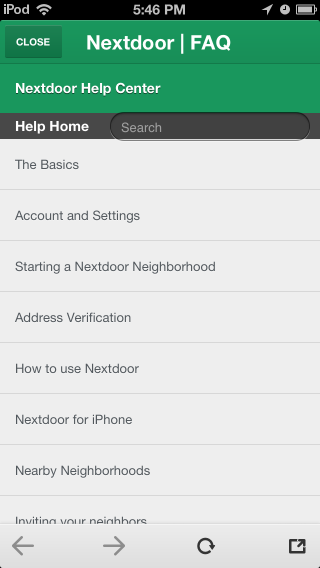
The “Nextdoor | FAQ” screen has a list of categories, such as “The Basics,” “Account and Settings,” and “Nextdoor for iPhone.”
You can use your finger to drag up or down to scroll through the list of categories on the “Nextdoor | FAQ” screen. To see more information about a category, tap the category's name. A list of articles in that category will come into view. Tap an article's name to see the full article.
If you do not see an article with the information you want, tap in the “Search” box at the top of the screen. Use the onscreen keyboard to type a word or phrase (such as
password). Then tap at the bottom right corner of the screen. A list of articles that contain your word or phrase will come into view.To close the “Nextdoor | FAQ” screen, tap at the top left corner of the screen.
You can send a message to Nextdoor's technical support department:
if you cannot find the information you want on the “Nextdoor | FAQ” screen.
if you have a problem or see an error message more than one time in Nextdoor for iPhone.
Note
Before you send a message about a problem or error message, sign out of Nextdoor for iPhone, then sign back in. This will possibly repair the problem.
to tell Nextdoor about a change that you want in Nextdoor for iPhone.
To send a message to Nextdoor's technical support department:
Tap ≡ at the top left corner of the screen.
Tap Contact Us.
To tell Nextdoor about a problem or error message, tap .
To tell Nextdoor about a change that you want in Nextdoor for iPhone, tap .
Nextdoor for iPhone will start a new email message. The “To,” “From,” and “Subject” boxes will be completed for you. The body of the message will contain
I found this issue:orI have this feedback:.Tap in the body of the message, below
I found this issue:orI have this feedback:. Use the onscreen keyboard to type a message about the problem or the change that you want.To send your message, tap at the top right corner of the screen.
Note
To not send the message, tap at the top left corner of the screen. Then tap to discard the message.